Connect Two Windows 7 Computers On LAN Using Ethernet Cable and enjoy nfsmw
Step 1. In order to start the connection, you’ll have to assign different IP address for both computers. To change the IP address of your computers for the LAN connection, you should make changes in the LAN adapter settings.
- Open Control panel from the start menu and click on Network and Internet and click on Network and Sharing center.
- From the left sidebar, click on Change adapter settings.
- Under the Network connections window select the appropriate icon for your LAN adapter and right-click on it, then choose Properties.
- A Local Area Connection Properties box appears.
- Under the Network tab select Internet Protocol Version 4 (TCP/IPv4) and click on the Properties button.
- Now set the addresses as mentioned below in each computer and click OK.
At the first computer ( say, Computer 1):
IP address: 192.168.0.1
Subnet mask: 255.255.255.0
At the second computer ( say, Computer 2):
IP address: 192.168.0.2
Subnet mask: 255.255.255.0
Step 2. Now, connect one end of the cable into the Ethernet port of Computer 1 and the other end with the same of the Computer 2 and apply the following steps in both the computers.
- Restart each computer. It does not matter which computer you restart first. After starting both the computer, double-click on the Computer icon at the start menu and then click on Network from the left side of the explorer window.
- In the computer 1, you should see an icon denoting your second computer’s name under the Network window. Similarly, you can see that the first computer has been appeared under the Network window of your second computer.
- If they do not appear, you should get a message prompting to turn on Network Discovery and file Sharing. Click that security pop-up and select “make the network a private network”. In case, you may have to restart your computers.
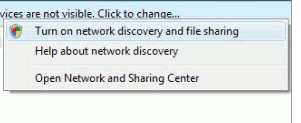
Once you see the other computer in your Network computer window, just double click on it. If the other computer is password protected, you will have to enter the exact user name and password of that computer to get access of the shared folder.
If you want to share some files or folder of a computer with the other computer on the network, right-click on that and select Share with > Homegroup. Even you can share a total drive by right-clicking on it.
after this u have to check that specific drive is shared or not if shared then it looks like below mentioned with red circled symbol...
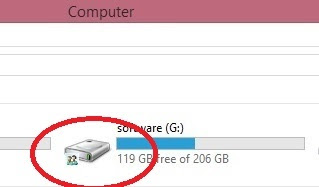
- After connecting your 2 laptops or desktop using lan cable then follow the next steps.
- Goto the mostwanted game folder and select "speed.exe".
 |
| selected (.exe) file |
- Right click on the speed application and select properties.
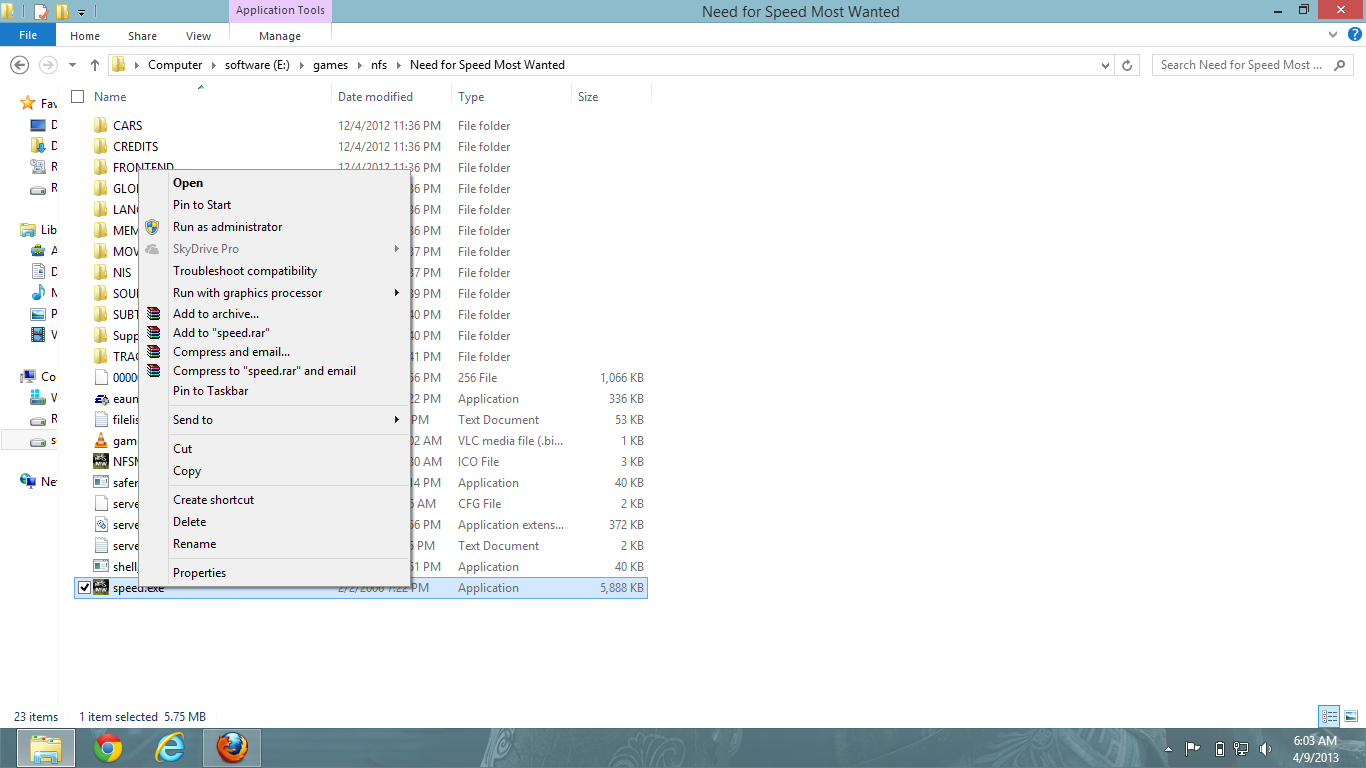 |
| click on properties |
- Click on the compatibility tab and tick on the "Run the program in compatibility for" by default it is in the windows xp (service pack 3) don't change this .
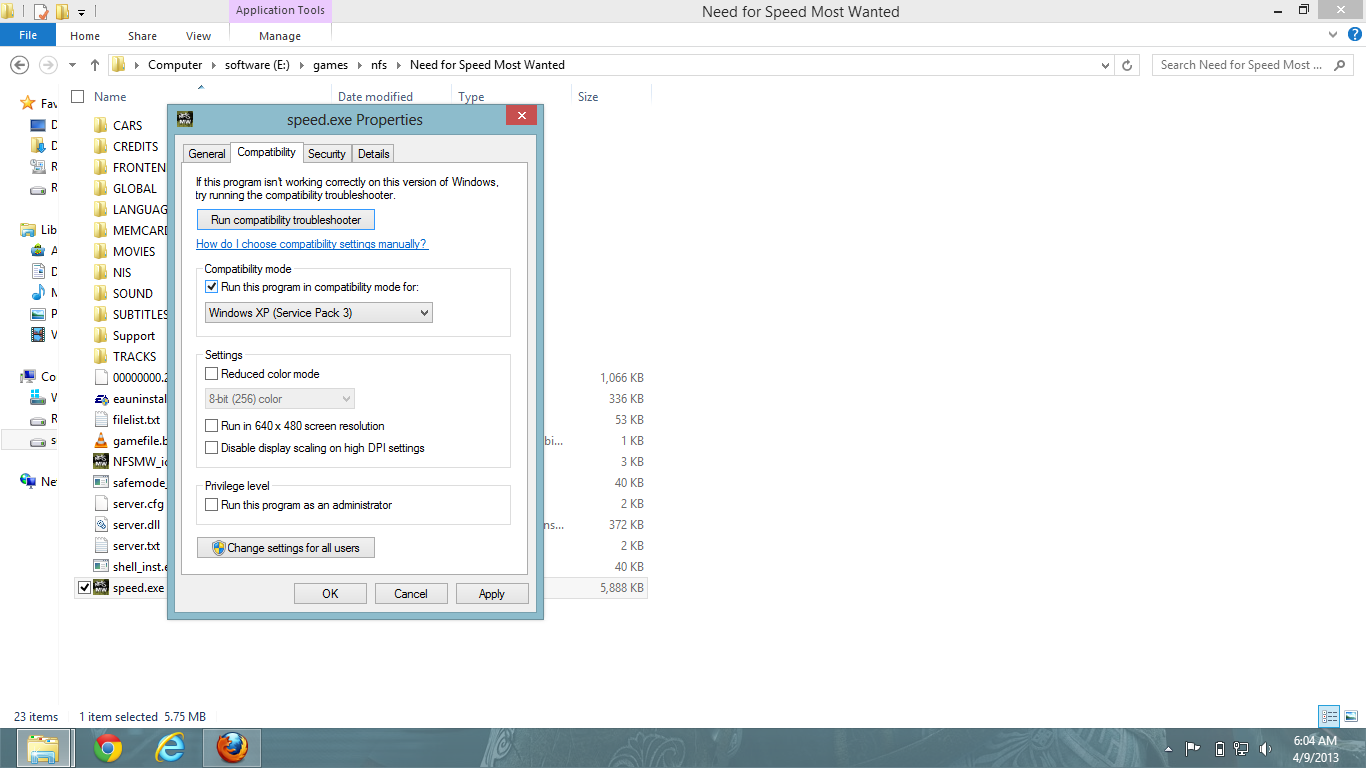 |
| compatibility tab |
- After this click on the OK button.
- Do this on the both pc's and start playing.
After starting the game, go to the lan option one of them have to create the game then the other have to just join the game.
Thats it now you can enjoy the game.............................
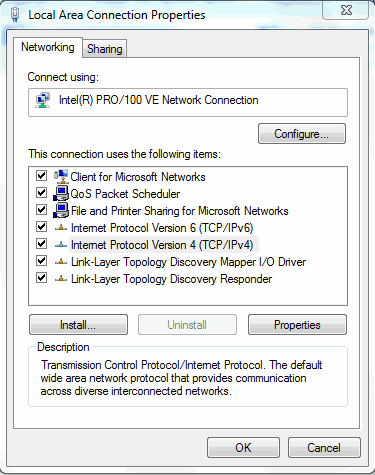


This comment has been removed by the author.
ReplyDeleteNFS ProStreet 2018 – Need For Speed ProStreet ISO PPSSPP for Android Download
Delete- http://freenetdownload.com/nfs-prostreet-need-for-speed-prostreet-iso-ppsspp-for-android-download/
it worked
ReplyDelete10BaseT was developed in the early 1980s and it mainly used Category 3 cable for transmissions up to 10 Mbs over distances up to 100 metres ethernet cable
ReplyDeleteThis comment has been removed by the author.
ReplyDeleteDoes this work for Windows 7 and windows 8 from pc to laptop? Because i did every step right and it still do bit pick up
ReplyDeleteDoes this work for Windows 7 and windows 8 from pc to laptop? Because i did every step right and it still do bit pick up
ReplyDeletethank for your kind information
ReplyDeleteHeartly Thanks ....it works for me
ReplyDeleteIt works
ReplyDeleteWill it work for windows 10 also
ReplyDeleteWorks fine for me Windows 7 n Windows 10
ReplyDeletebro as i create a game in one pc than game of other pc will auto close.
ReplyDeleteplease help
How to disable password in network share, I put exact password what I have seen in other computer,but still it says wrong password
ReplyDeleteit worked thank you man .you welcome
ReplyDeletedoes this process work with windows 10
ReplyDeleteLas Vegas hotel deals - JTM Hub
ReplyDeleteLocated in Las Vegas Strip, this hotel 구미 출장마사지 features an outdoor pool, indoor pool, 대구광역 출장마사지 and 보령 출장마사지 a Jacuzzi. The hotel also 남원 출장샵 has a casino, a full-service spa, 안동 출장샵